The Home Window
The Home Window is the first interactive screen you’ll see after the application launches. It serves as your starting point for all project-related tasks.
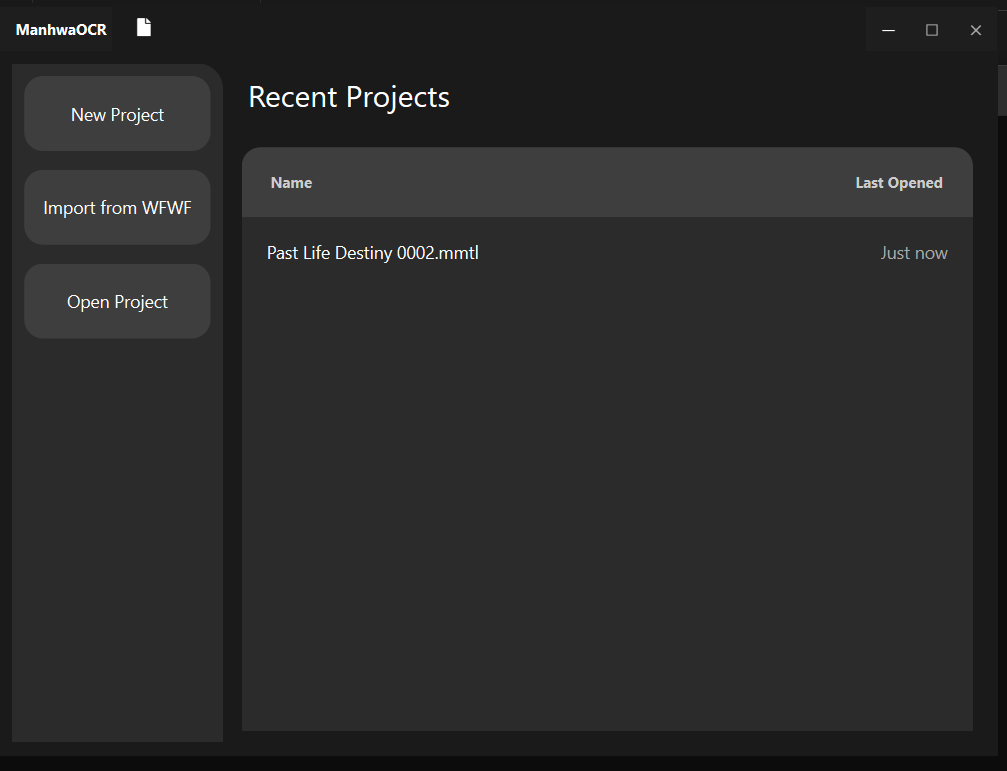
Main Actions
The panel on the left provides the primary actions for managing your projects:
- New Project: Creates a new project from a folder of images.
- Open Project: Opens a previously saved project from a
.mmtlfile. - Import from WFWF: Imports a project from the external “What-If World Flow” (WFWF) format, useful for migrating from other tools.
Recent Projects
The panel on the right displays a convenient list of your most recently opened projects. Simply double-click any entry to quickly reopen it and continue your work.
Creating a New Project
- Click the New Project button.
- A dialog will open with several options:
- Source: Click “Folder” or “Image” to select the directory containing your image files (
.png,.jpg, etc.) or a single image file. - Original Language: Select the source language of the manhwa (e.g., Korean, Japanese, Chinese). This helps configure the OCR engine.
- Project Location: Click “Browse” to choose a location and name for your new project file.
- Source: Click “Folder” or “Image” to select the directory containing your image files (
- Click Create to save the project.
This process creates a single .mmtl file. This file is a self-contained archive that holds all your images, OCR data, edits, styles, and translations, making your project portable and easy to manage.
✨ Automatic File Sorting Don’t worry about messy filenames! The tool intelligently detects numbers in your image filenames and automatically sorts them in the correct numerical order when creating a project. For example, files named
p_010.jpg,page_1.png, and2.jpegwill be correctly ordered as page 1, 2, and 10 in your project.
After creating or opening a project, you will be taken to the Main Application Window, your primary workspace. To learn about its features, continue to the User Manual.
Opening an Existing Project
- Click the Open Project button or double-click a project in the Recent Projects list.
- If you clicked “Open Project,” a file dialog will appear. Navigate to your
.mmtlproject file and select it. - A loading dialog will appear as the application extracts and verifies your project. It will then open in the Main Application Window, where you can pick up right where you left off.